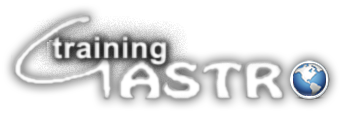- Open a PowerPoint slide (blank). Don’t open a template.
- Go to file–page set up—and adjust the width and height of the page depending on the size of the poster board. Make sure that your poster is less by at least 5 cms on all sides. Because some poster boards are smaller than what they declare (believe me).
- Now use separate text boxes for each individual heading:-
- Title & names of authors & name of institution
- Introduction
- Aims and Methods
- Others
- Type in the boxes using Times new Roman or Arial Font size 44 bold for Headings and 36 plain for general text. Don’t use word art. Remember this is a scientific poster and not a marketing advertisement.
- Use less words and more charts and graphs. Too many words make it clumsy and a picture speaks a thousand words. You will be there to explain them anyway.
- Don’t put the charts and graphs at the beginning. Make them in a separate slide. Keep space in the original page and then copy the figures there and adjust the size.
- The best way of doing this is to keep the slide in ‘fit’ size so that you see the whole poster and you know how much space to give to individual figures.
- After this double click the edges of the text boxes – you will get a fill effect dialogue box and you fill it with colours and effects as per your choice. But try to use light colours so that the text and figures speaks out and the whole poster is friendly to eyes.
- Merge the text boxes with one another covering the whole area of the slide
- Save it–copy it to a disc/memory stick and give it your medical illustration officer to print it out. Don’t try to do it on your own it is very costly.
It is in portrait mode as required dimensions were Width of 84.1cm and height of 118.9cm. Open it and click on its individual areas. The instruction from the organizer was “Poster size should be maximum 140 cm high and 95 cm wide to fit the size of the poster board.”